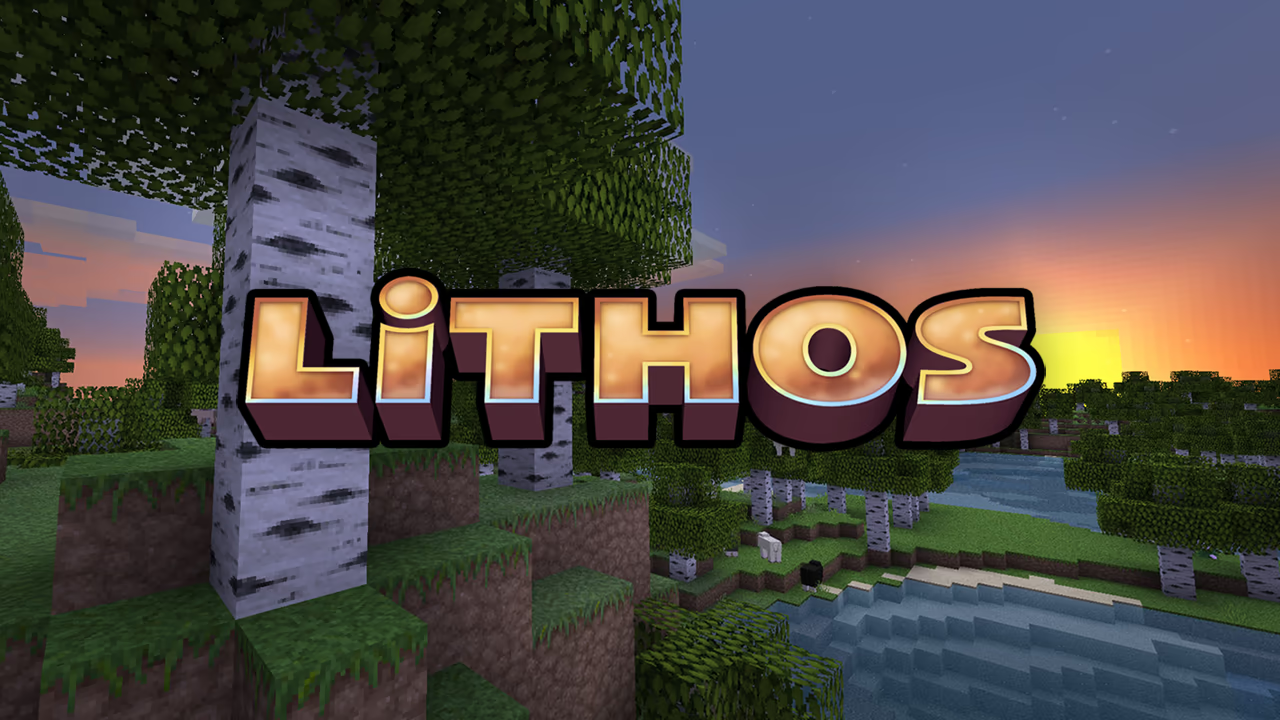Review
For over a decade now, Soartex has been one of the most complete and polished packages when it comes to modern texture packs. It gives the world a distinctly smooth, clean look – perfect for modern builds, or for anyone who prefers a clean appearance without the distraction of unnecessary visual noise and detail. Despite being relatively high resolution at 64x, Soartex doesn’t aim to be realistic – rather, its modern aesthetic is very stylized, with sharp edges and clean shapes.
Despite the demand for modern visuals, there are surprisingly few complete packs which fit this genre – most lack many important textures, or have not been updated for a very long time. Unfortunately, Soartex has not been updated since Minecraft 1.16 – but when using with 1.16, it’s the real deal, with every texture accounted for – giving a cohesive and immersive experience. Even in newer Minecraft versions, there are few enough texture missing that it doesn’t degrade the experience.
The original Soartex texture pack stopped being updated long ago – and in its place, two continuations from the community arose: Soartex Fanver, which is very faithful to the original, only aiming to update to support newer game versions – and Invictus, which keeps the general aesthetic, but aims to improve it with 3D models, texture variation, and various other small improvements. They are both very similar, and it’s up to you which you prefer. Regardless of which one you choose, it comes highly recommended for the modern Minecraft aesthetic.
Image Gallery
The following screenshots are the texture pack's official promo images. Source: CurseForge



General Information
Author:
soar49 & Soartex
Release Date:
Feb 1, 2011
Resolution(s):
64x
Cost:
Free
Game Version:
Java Edition
Other Game Versions:
None
Categories:
Modern, clean
Covers:
Blocks, items, entities, UI
Maintenance Status:
Depreciated
Texture Pack Comparison Tool
Our comparison tool allows you to directly compare a variety of texture packs side-by-side, with or without shaders.
Choose two texture packs to compare.
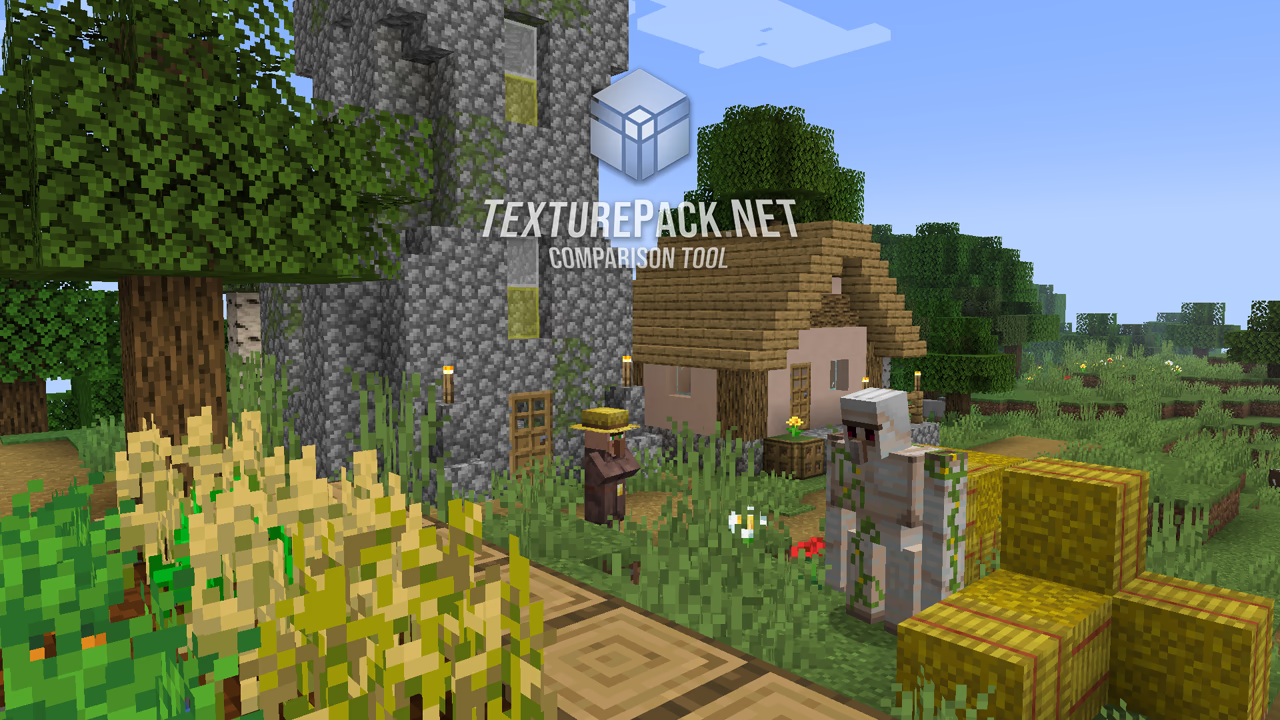
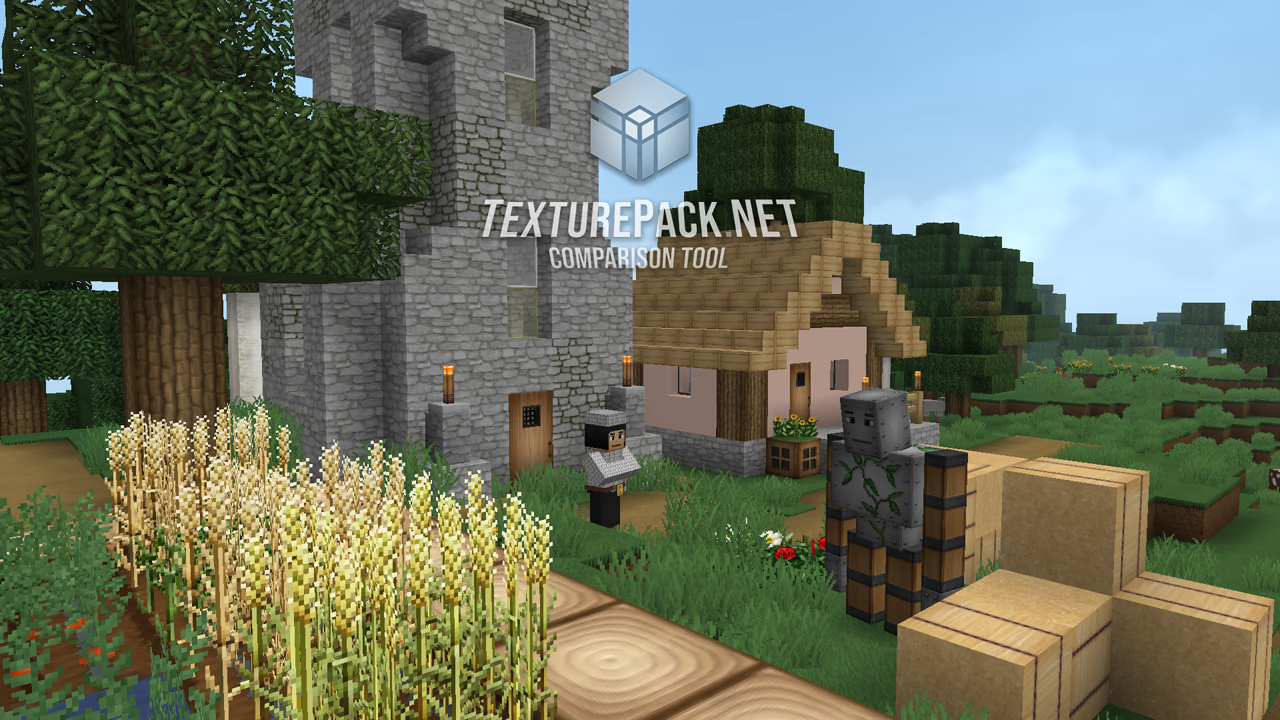
Download
How to Install
Download the texture pack file using one of the author's official download pages linked above.
Open Minecraft, then navigate to Options > Resource Packs > Open Resource Pack Folder.
This will open a folder. Move the downloaded texture pack file into that folder.
Back in Minecraft, select and apply your new pack in the Resource Packs menu.
Dependencies
OptiFine or MCPatcher